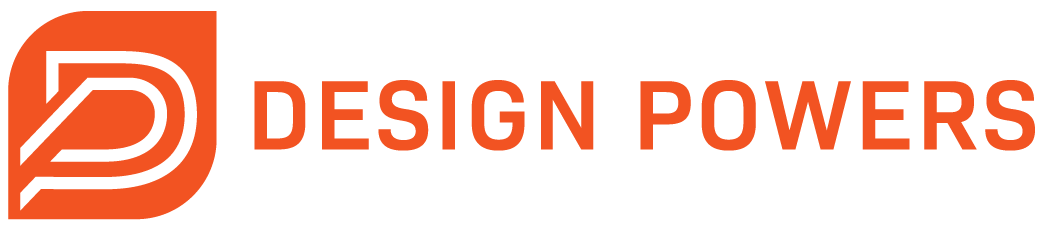BUILD BRAND TRUST: How to Set Up Your Google Business Profile
Improve Your Google Business Profile to Boost Website Traffic
QUICK LINKS:
What’s Google Business Profile and Why Do You Need It?
Benefits of an Optimized Google Business Profile
What’s Google Business Profile and Why Do You Need It?
Google Business Profile (formerly Google My Business) is the best free tool for businesses to manage their online presence across Google Search and Maps.
The Google Chrome Browser is the leading internet browser in the world. Professional Services firms need to set up, optimize and manage their GBP so they can get found online and generate more traffic to their website.
Your Business Profile helps people quickly find, validate, and understand your services and lets clients decide if they want to do business with you.
Your profile is likely the first impression someone will have on your business before they click on your website. Make your firm stand out on Google with a free Google Business Profile.
Google Business Profile Homepage
Benefits of an Optimized Google Business Profile
Your profile contains essential information about your professional services firm, including your:
Business name and logo
Business category
Operating hours
Contact info.
Location
Services
Products
Health and safety measures
Reviews
Photos
Attributes
As a business owner, providing your clients with helpful information about what they can expect when using your services or visiting your location is important.
The GBP Manager can assist you in interacting with customers through posts, direct messaging, answering questions, and responding to reviews.
With this guide, you can create and verify your Business Profile, complete it with all the necessary information, and manage it effectively to attract local traffic and establish yourself as an expert in your field.
Is Your Google Business Profile
BUSTED or TRUSTED?
GET OUR FREE GUIDE
Build Brand Trust: How to Set Up Your Google Business Profile
Learn how to optimize your profile to build trust and boost website visits. The 20-page PDF includes an interactive quick review checklist, bookmarks, and helpful links!
How Does Google Determine Local Ranking Results?
Search results are based on relevance, distance, and prominence. Combining these factors helps Google find the best match for someone’s search terms.
Relevance
Relevance refers to how well a local Business Profile matches what someone is searching for. Add detailed information about your business services with keywords to compare your profile to relevant searches.
Distance
Distance considers how far each potential search result is from the location term used in a search. If someone doesn’t include location info in their search terms, Google’s algorithms calculate distance based on location info (i.e., if location services are enabled on a device).
Usually, the closer your business is to the person searching, the higher your listing will rank unless relevance or prominence has more influence.
Prominence
Prominence means how well-known a business is. Popular places are likely to be prominent in local search results, even if their online presence is lacking (i.e., no website). Prominence is influenced by information Google sources about a business online (links, articles, directories).
Your website is a determining factor. If your search engine optimization (SEO) is robust and your site shows up near page one in search results for relevant phrases, this will help your listing rank higher. Google review count and score factor into local search ranking, which means positive ratings can improve your order too.
How to Set Up Your GBP
Before you begin, check to ensure your business is eligible. If it is, follow the steps and get started!
1. Create a Google Account
Google accounts are free and available to everyone. If you’re already using Google Workspace (formerly G Suite), use your business account to set up your Business Profile.
2. Create or Claim Your Business Profile
Create a profile or manage an existing one. Has your business existed for a long time? If yes, Google might already know about it based on the information it has collected online and might have already created a listing for it. In this case, do NOT create a new listing. Instead, claim the existing one. How do you know if a profile already exists?
In the Google Business Profile Manager drop-down menu, search for your business name, and if it shows up, select it and follow the prompts. This will prevent you from creating a duplicate listing which could negatively affect your visibility on Google Search/Maps. Follow the simple step-by-step instructions and sign up.
3. Verify Your Business
After you create or claim your profile, you must verify it. Verification is a security measure to confirm you are the business owner and have permission to manage the profile. To update your business name and profile information, you need to verify your business via a code sent by phone, SMS text, mailed postcard to your address, or video.
4. Complete Your Profile and Optimize It
After verification, it’s time to complete your profile to help people find useful information. Your profile must stay updated and active.
Manage your profile directly from Google Search or Maps by searching for your business name in the Chrome Browser or the Google Maps mobile app.
How to Optimize Your GBP
Let’s break down the main factors to strengthen your profile.
Design Powers GBP
Business Title
Add your legal business name. Don’t stuff keywords in your title (it’s against the guidelines). The only way to use keywords in the name field is to legitimately rename your business to include keywords, whether your location or a specific word.
You can’t add taglines in the title or any other unnecessary information. This could result in the suspension of your profile. If you see a competitor doing this, you can report it.
Categories
Choose a specific category (you can’t create your own). Categories are crucial to the success of your listing. Google uses your category to determine how relevant your business is with keywords people are searching for.
Multiple options might be applicable. Pick what’s most relevant and accurately describes your business. Think about what services generate the most revenue and are the nearest match to the keywords you’re trying to rank for.
You can only have one main category. This is what shows up in Search/Maps. Your primary category has the most importance. The main category on your profile should have a page on your website associated with that category.
You can add 9 subcategories (10 total); however, choose the fewest number of categories it takes to describe your core business. Don’t add categories for every service. Be intentional.
Depending on your main category, special features like menu items, booking buttons, or an amenities list may be added to your profile. Not everyone will get these special features because they’re tied to specific categories. Here’s the guide on how to choose a category with all the gritty details.
Location and Address
Local results favor the most relevant Business Profiles of a search. Keep your location information accurate to increase your visibility. When you create or claim your profile, you enter a precise address to verify it. Virtual offices and co-working spaces are illegible.
For storefront locations where people come and do business at your location, make sure the address is correct because people will request driving directions from Google Maps. You must have on-site signage to be considered a storefront.
This sometimes means adding your home office address for businesses without a storefront. Residential businesses can clear the address from their profile. If you don’t want to display your address, leave the location field blank and add a service area instead.
Service-area businesses don’t do business at their address but appear in Maps in the geographic area where you provide services. You can have up to 20 service areas, but your overall service area shouldn’t extend farther than 2 hours of driving time from where your business is based.
Hybrid businesses do business at their address and other locations, like a consulting firm with an office that travels for on-site visits.
Add Your Website URL
Provide your website URL to make it easy for people to visit your online home, learn more about your company and take action on your site! Your Business Profile can sometimes determine if a visitor clicks on your website link or a competitor's.
Your website needs to represent your business and communicate what you do. The content should sync with your Business Profile and have primary pages of your services. Inside the performance pane, you can view people's actions on your listing, including calls, messages, bookings, directions, and website clicks (more on this later!).
Need help with web design and development? Check out our website design services.
Phone Number
Add a local phone number that represents your business. If you have a home-based business or use your mobile phone for your business and don’t want that number to be public, set up Google Voice.
Google Voice is a service that provides a free phone number to Google account customers and forwards the call to a linked number. Here’s the support info to compare the features by account type (paid Google Workspace vs personal). The Google Voice phone app stores all the messages and it’s easy to use.
Messaging
Messaging lets customers converse with your business effortlessly without calling. When messaging is enabled, people can chat with you. You can customize your notification settings.
Messages are saved to your profile; you can read and reply from Search or Maps. If you have messaging turned on, read the messaging policies and what behaviors are unacceptable.
A “Chat” button will appear on your profile if you turn on the chat feature. Google recommends you respond to these messages within 24 hours. If you don’t respond promptly, the chat could get deactivated.
Depending on your category, if chat is enabled, you may also get a “Get quote” or “Request a booking” button. You can also customize an automated welcome message. A custom message is always better than the default.
Keep chat/messaging disabled if you don’t have the time or dedicated support staff to respond quickly in real-time.
JULY 2024 UPDATE:
Business Profile chat and call history are going away.
Starting July 15, customers can no longer start new chat conversations with your business from Google. Customers in existing chat conversations will be notified that chat will be phased out.
Starting July 31, chat functionality in Google Business Profile will end. This means you'll no longer receive new chat messages. You’ll no longer be able to see your business’ call history in Google Business Profile. Customers can still find and contact your company via Google Search and Maps.
Business Hours
Add your regular operating hours. Specify holiday closings and special hours. Businesses with varied and/or seasonal hours should refer to the sets of hours guidelines. Keep your hours as accurate and up-to-date as possible to improve your ranking and avoid customer confusion.
If your business has a closure, select permanent or temporary or reopen a business that’s marked closed. You can add a business open date to show how long you’ve been in business, or if your business hasn’t opened yet, add a future opening date. You can engage with posts, photos, and descriptions on your profile 90 days before your opening date.
About Information
You have 750 characters to describe your business, what you offer, what sets you apart, your history, and helpful information. Avoid adding URLs, sales promos, and irrelevant info to the description. Focus on core services and business details. Keep it concise and use custom brand messaging so the content is consistent with your website homepage.
Attributes
Attributes allow you to add identifying labels to your Business Profile. They appear with an icon next to them and help users find and filter the information they’re searching for.
Does your firm identify as women-owned, black-owned, Latino-owned, or veteran-owned? People are searching for specific businesses to support financially. In-person locations should add accessibility information (wheelchair accessible, etc.) because this helps disabled persons decide if they can visit your location.
Amenities (outdoor seating, wifi), health and safety info, and specifying if you have online appointments or on-site services are helpful. Depending on your business type, country, and category, you'll have different attributes available. Not all businesses have access to the same attributes.
Photos
Add photos to your profile. People process images faster than text, so images speed up the decision-making process of doing business with you. People want to see who they’re doing business with. It would be best if you had a face with your name; this is why we strongly recommend custom brand photography with every website design and build we do.
Add your logo to help people recognize your business. Add a cover photo that best represents your business. This photo shows up at the top of your profile. Add business photos to show off what you do and highlight features of your business to inform and attract people.
What types of photos and how many?
Google scrapes your image content and recommends adding at least 3 accurate and appealing pictures per category:
Exterior photos
Interior photos
Product photos
People at work
Food and drink
Common areas
Rooms
Teams
Read the tips for business-specific photos for a detailed guide.
Google can understand the content of the photos you add to your listing using their Vision AI tool. Don’t use stock images because they’re so commonly used. Google may remove them, and if many businesses use the same image, it can confuse users. You need to differentiate your business; custom photos are one of the best ways to do that.
PHOTO TIP: Ask people to post an image with their review by providing a photo or graphic you created. You get a review and a user-generated image added to your Business Profile (double win!). Of course, it’s convenient when clients/customers post photos independently, but sometimes they need a little help. They’ll appreciate how easy you made it for them, and it will have a great payoff for you.
Videos
Add videos to your profile. Have a video promoting your business? Upload it! Videos boost engagement because our brains pay attention to moving objects and audio. We can’t help but look, and they quickly grab our attention. Even if only a few seconds, that can be enough to convey your message. A powerful strategy is to get video reviews and post them to your profile. They are the most valuable form of social proof.
Written Reviews
Get a high review rating. Review scores impact your business, and asking for reviews is worth the time it takes. The more reviews you have won’t necessarily make your profile rank higher in results, but they are a significant factor in your customers’ purchasing decisions. 6/10 people check a review before making a purchase.
If you have no reviews, you might eliminate your business from the options because people rarely trust a company with no past customer reviews.
A few bad ratings will make your business look more legitimate. Some reviews by High-level Local Guides have more authority than other reviewers. Respond to ALL the reviews, but especially the bad ones, to make negative reviews have a positive impact.
An average rating of 4.2–4.8 has a high purchase probability. High ratings get your website more clicks and views. How do you get high ratings? Provide your clients excellent services, solve their problems, and make them happy!
How Can You Get Clients to Give You a Review?
Ask your clients for a review in a written message
Make it easy for them with your direct review link
Add an incentive like 10% off their next service, a gift, exclusive content, or something of value
Provide a review prompt with questions to answer
After you’ve completed your project, send clients a short email with the template below to request a review. Modify as needed:
SUBJECT LINE OPTIONS:
{Business Name} would love your feedback
{Business Name} Review Request
Review {Business Name} and get {incentive}
EMAIL TEMPLATE:
Hi {Name},
We appreciate your business and value your recommendation as a client. We would be grateful if you could write a review for us on our {Business Name} Google Business Profile {add review link}.
This will allow us to improve our service and let others recognize our value. To submit your review, {click this link} and let us know your thoughts.
We would love a 5-star rating and to hear why you chose to work with us and recommend us to a colleague. We’ve also included a complimentary photo to post with your review (attached).
Thanks for taking the time to leave a review. Your feedback is important to us, and we look forward to reading your comments.
{Your Name}
Please note: you must have a Google account to write a review. You will be prompted to log in to your Gmail account to write a review. If you don’t have an account, sign up for a free account.
To further help your client write a 5-star review, include a prompt and give them a few questions to answer. This will help them out and get you a better review.
REVIEW PROMPT:
Start with the problem. What problems were you facing before working with {Business Name} on {project name}?
Describe the transformation: How did our service resolve your problem?
Show the result: What specific successes have you experienced since working with {Business Name}?
How do you get your page review link? Search for your profile in the Chrome browser or Maps app. Scroll down to the reviews section and click the “Get more reviews” button. A pop-up box will appear with your link to copy/paste.
If you can manage it, use other review platforms like Facebook, Yelp, or an industry-specific platform. After you build up your reviews, embed them into your website to build even more trust in your brand.
Design Powers GBP Review Link
Posts
Posting regularly on your listing is important too. Why?
It provides Google with more content to understand your listing and what your business is about
Content of posts can be used to suggest answers to questions people ask about your business
Some of the content can appear directly when searched
What kind of content should you post? Events, offers, blog posts, announcements and highly relevant information.
Aim to publish one post per month. Doing more, like once a week or once daily, can increase your ranking because it shows your business is active.
Questions & Answers
You can’t post questions to your profile with the email associated with your Business Profile, but you can ask questions from another Google account. This is a workaround.
To ask a question on your profile, sign out of your account, sign in to the account that doesn’t have access, search for your profile, click the ‘Ask a question’ button, type your question(s), and post. Then, sign back into your other account, and answer the question.
This is a hack to answer FAQs on your profile. Don’t want to do this method? Ask a trusted friend or colleague to post specific questions for you instead. This information is supposed to be helpful, don’t overdo it. You want your FAQs to remain up-to-date, so ask evergreen questions and answers.
How to Optimize Your GBP Wrap-Up
If you’ve come this far, you’re doing great! We hope you found this how-to guide helpful. Let us know if you learned something new or have more questions.
Download our Busted to Trusted guide with an interactive checklist to review your optimization.
To learn more, visit the Google Business Profile help center.
How to Audit Your Profile and View
Performance Metrics In Google Search/Maps, click on the performance panel. You can see how many Business Profile interactions you get by date range, a breakdown of views by devices and platforms used to find your profile, and a list of searched keywords where your profile showed up.
View how much of your traffic comes from Search vs. Maps results and desktop vs. mobile devices. View calls, messages, bookings, direction requests, and website clicks made from your profile.
Based on this analytics information, you can create content strategies that focus on getting more reach and searches for specific keywords you are already getting traffic from and want to rank for. This information helps you decide where to put your marketing efforts.
Customize, Download and Use the Business Profile Marketing Kit
The marketing kit is a freebie that comes with your Business Profile. It’s a tool that generates marketing materials from your profile to promote your business online and offline.
You can customize the materials with details from your Business Profile, choose from pre-made designs and color themes, and download print-ready posters, window stickers, social posts, videos, and more.
Your profile must be verified to access the marketing kit. It also helps to have a built-out profile with content from which the marketing kit can pull.
We highly recommend this kit for in-store businesses so you can put a “review us on Google” sticker in your window. Use your marketing kit for social and Business Profile posts too.
Our GBP Free Marketing Kit!
FAQS
-
The benefits of having an optimized Google Business Profile include providing essential information about your professional services firm, such as business name, operating hours, contact info, location, services, products, health and safety measures, reviews, photos, and attributes.
An optimized profile helps clients quickly find relevant information, interact with the business through posts, direct messaging, answering questions, and responding to reviews. It also establishes credibility and trust, attracts local traffic, and positions the business as an expert in its field.
-
Google determines local ranking results for Business Profiles based on three main factors: relevance, distance, and prominence.
Relevance refers to how well a profile matches what someone is searching for, which can be improved by adding detailed information about services with relevant keywords. Distance considers the proximity of the business to the location term used in the search, while prominence evaluates the business's popularity and online presence.
Factors such as search engine optimization (SEO), positive reviews, and website quality contribute to prominence, ultimately influencing local search ranking.
-
Setting up and optimizing a Google Business Profile involves several steps aimed at enhancing the profile's visibility and effectiveness. Firstly, businesses need to create or claim their profile, verify ownership, and complete their profile with accurate and up-to-date information.
Optimization includes adding the business title, choosing relevant categories, providing accurate location and address details, adding the website URL and phone number, enabling messaging, specifying business hours and about information, uploading photos and videos, managing written reviews, creating posts, and responding to questions.
These actions not only improve the profile's appearance but also increase its chances of ranking higher in local search results, driving more traffic and engagement.